24Files 360 View
Optionally, you can configure the 24Files 360View.
Watch this short demo video to understand the basics of 360 View.
https://www.youtube.com/watch?v=oDfrqmWRdEQ
This allows you to show the files and folders related to child objects on the parent object record page.
Assume for example that you have a set of opportunities (=child object) related to same account (=parent object). 360 View then allows you to see all folders & files related to these Opportunities on that Account record page.
Then you would configure 24Files 360 View as shown below:

Child Object: API name of the child object
Lookup Field Name: Lookup from the child object to the parnt object
Parent Object: API name of the parent object
Virtual Folder Name: (available as of R4.2.19) the name of the folder that is shown in the 24Files component on the Parent Object. The subfolders of this folder contain the files related to the relevant child object records.
Next, add the 24Files Lightning Component to the Account record page. Don’t forget to check the Enable 360 View check as shown below.
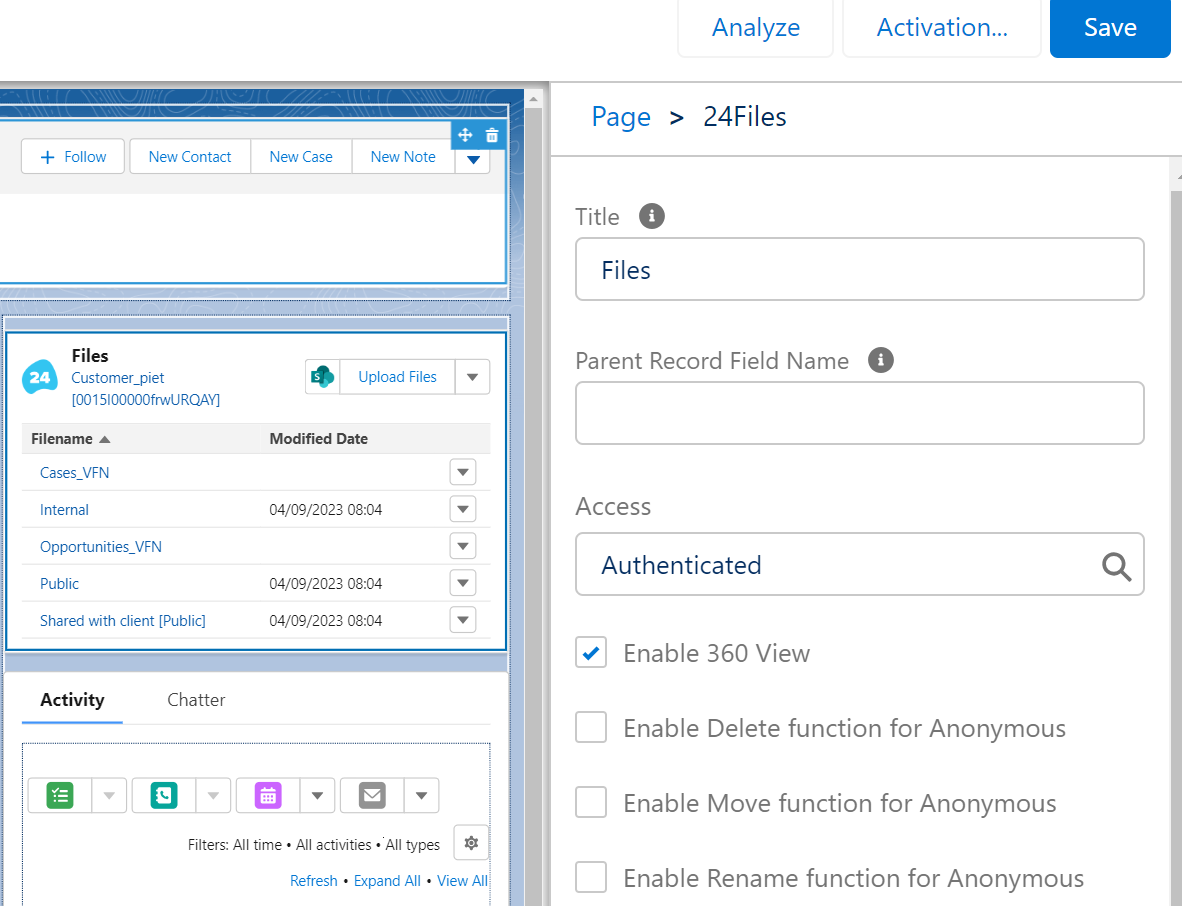
Save and return to the record page and magic happens: you will see the opportunity folders & files for that account in 24Files on the Account record page.
The parent-child relationship described above allows you to model a 1:N relationship. In some cases, you need to model a many-to-many relationship between two objects. This can be done via a junction object.
https://youtu.be/l7RD1Dx6PpQIn the 24Files 360View settings page, you can define:
Junction Object: API name of the junction object.
Junction Object Display Field: Field of the child object that will be used as name of the folder in the UI.
Junction Object Parent Reference Field: API name of the field on the junction object that references the parent object.
Note: If you are upgrading from an earlier version of 24Files, the junction object fields will not be visible, as layouts are not updated by Salesforce. Hence, as an admin, you will need to add these fields manually to the page layout.
We will illustrate the many-to-many with a concrete example of Opportunities and Products. An opportunity can contain multiple products and a product can be linked to multiple opportunities. There is a standard Salesforce junction object Opportunity Product (API name: OpportunityLineItem).
In case we want to show the product folders on the Opportunity record page, the 360View configuration could look as follows:
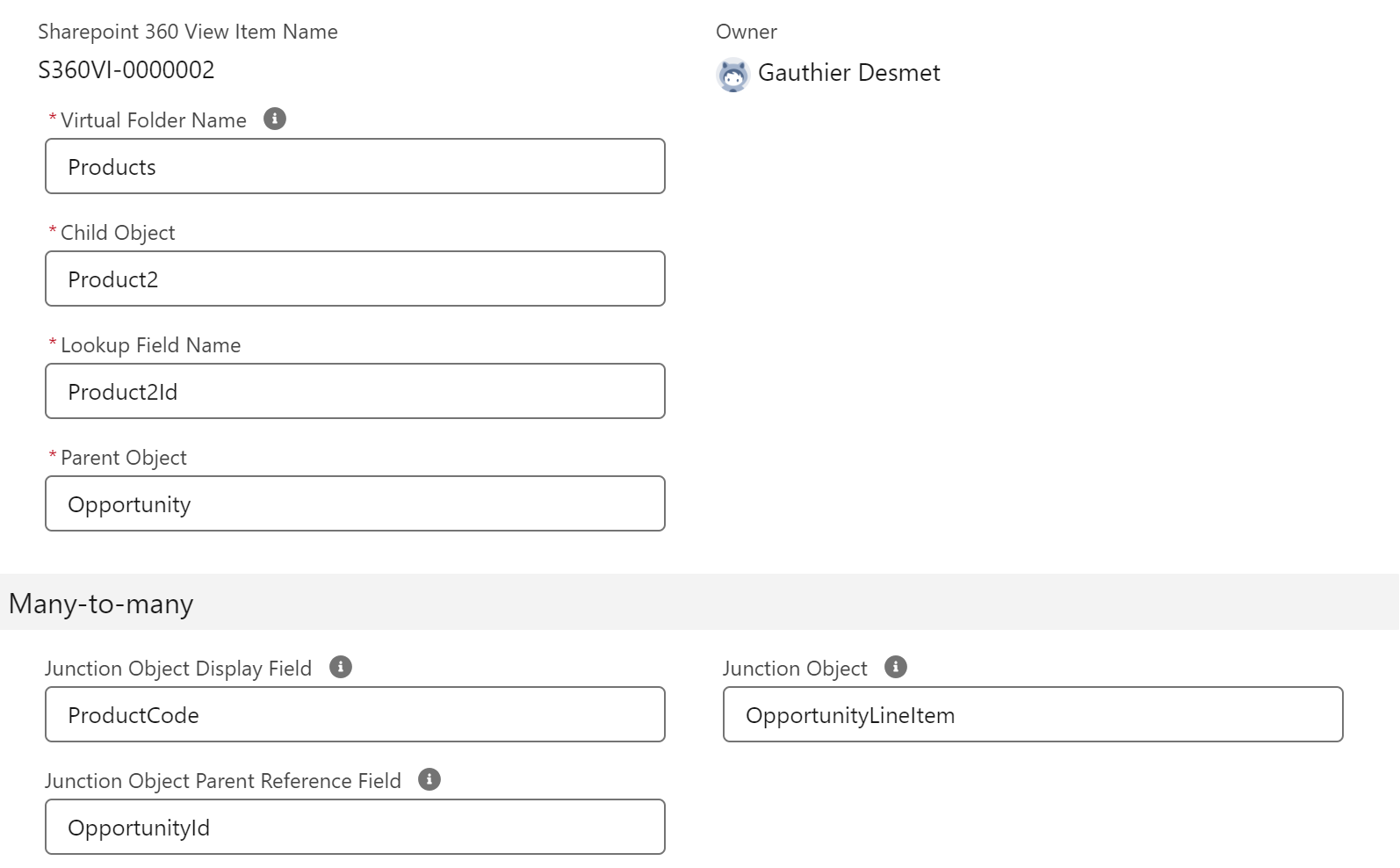
Opportunity acts as the Parent Object, Product2 is the API name of the Child Object. The Lookup Field Name is the the lookup field from the Junction Object to the Child Object.
The API name of the junction object is OpportunityLineItem and its lookup field to the Opportunity is OpportunityId. Finally, you can optionally also use the value of a specific field on the Child Object as the name of a specific product folder (subfolder of the Virtual Folder Name) via the Junction Object Display Field.
