24Files Settings
Default SharePoint Site
Type and search for the SharePoint Site that you want to store the files in. This default SharePoint Site will be used in case no object specific SharePoint Site is configured. The loading may take a few seconds. It is important to state that you should select a site from the pick list.
Click save
Now select the appropriate document library.
Default user for Anonymous Access
This setting is used when 24Files is used in combination with Salesforce Experience Cloud. To give anonymous community users the ability to search for SharePoint files via 24Files, they need a set of SharePoint rights to be able to do so. The ‘Anonymous access user’ setting allows you to specify a user, anonymous users will inherit the permissions set of this user. You can consider the Anonymous Access user as a service user that is e.g. also used when setting up folder structures in SharePoint.
It is mandatory to configure a user for Anonymous Access, even in case you do not use 24Files in combination with Salesforce Experience Cloud or do not configure the 24Files LWC component for Anonymous Access. Note: in order to configure a specific user for Anonymous Access, that user will first need to login into SharePoint via the 24Files component. Only then the user will appear in the dropdown picklist.
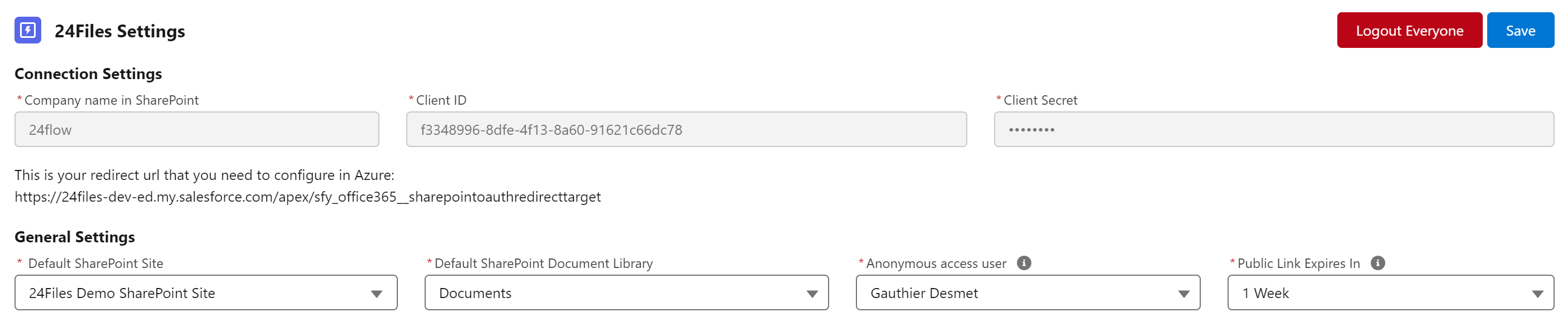
‘Public Link Expires in’ configuration
24Files allows you to specify the time frame within which a public link expires. In the 24Files file menu, users can share a public link to a file with any user, also users without a SharePoint account. This link allows to download the file. The ‘Public Link Expires in’ setting allows you to define an expiration time frame for the validity of the link.
When generating public links, you may notice that the expiration time is shorter than expected. This is a known limitation of SharePoint’s API.
