24Files Summer '23 Release
Example Flow to Migrate Existing Salesforce Documents to SharePoint via 24Files
Benefit:
An easy to understand example on how to use our global functions to perform a migration using 24Files.
Description:
An example flow is added as an example on how you can use our global functions to perform a migration using 24Files. The flow will retrieve records from a type (e.g. contacts) and creates the default folder structure for those records. After this is done, the Salesforce documents are uploaded to SharePoint.
The different steps in the flow are:
Select object & ask email address
Retrieve files from object
Add files to List
Upload files → starts batch class
The flow is called “Migrating_Existing_Document_to_24Files”.
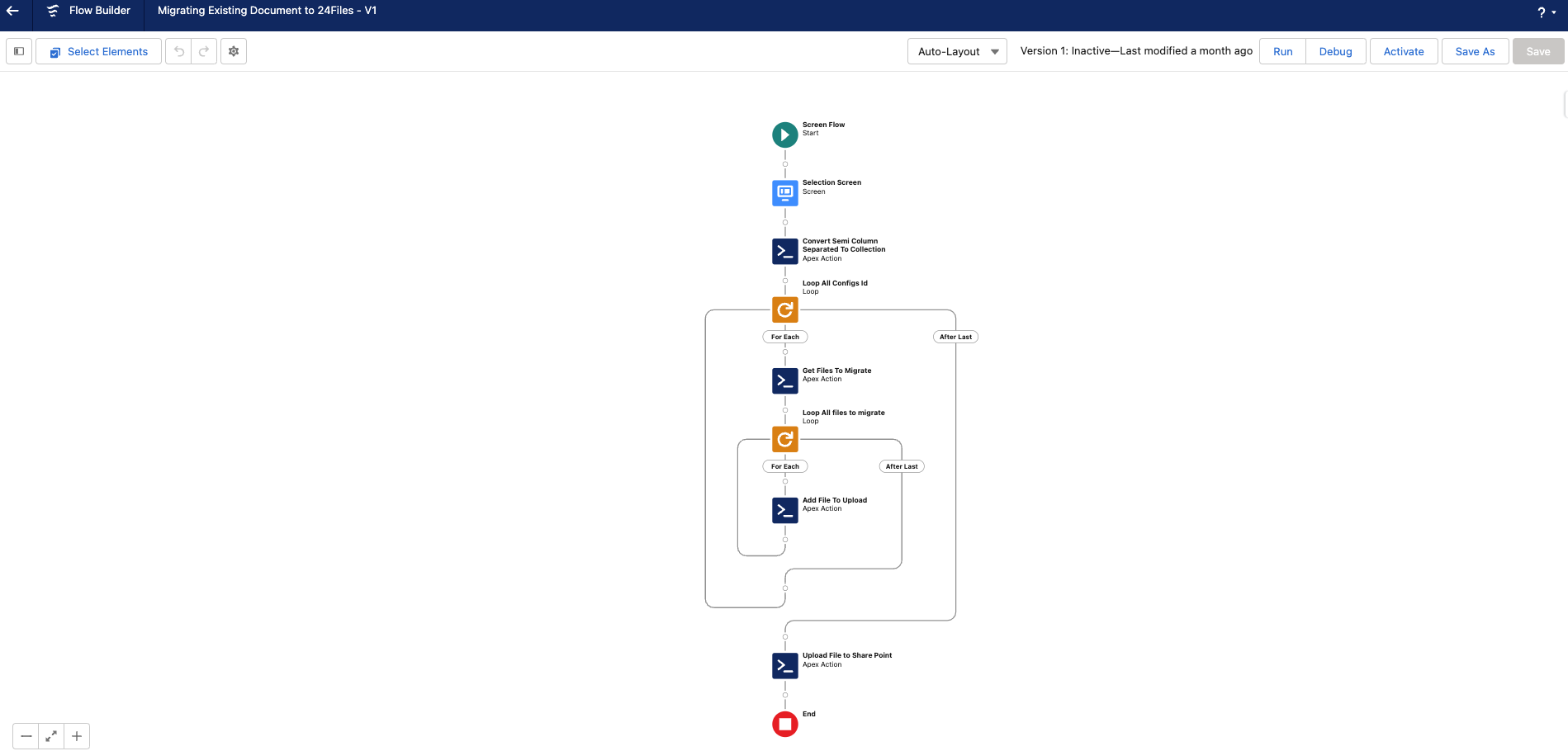
The example flow “Migrating Existing Document to 24Files”.
Preview Files
Benefit: No re-direct to SharePoint, on page display of the file.
Description: By clicking on the “Quick Preview” button in the dropdown, the file will be previewed on page.

Preview your file on page in 24Files.
Generate a Public Shareable Link
Benefit: Quick on page generation of shareable public link to a file.
Description: By clicking on the “Copy Public Link” button in the dropdown, a public shareable link will be generated and copied to your clipboard. The link allows to download the file.
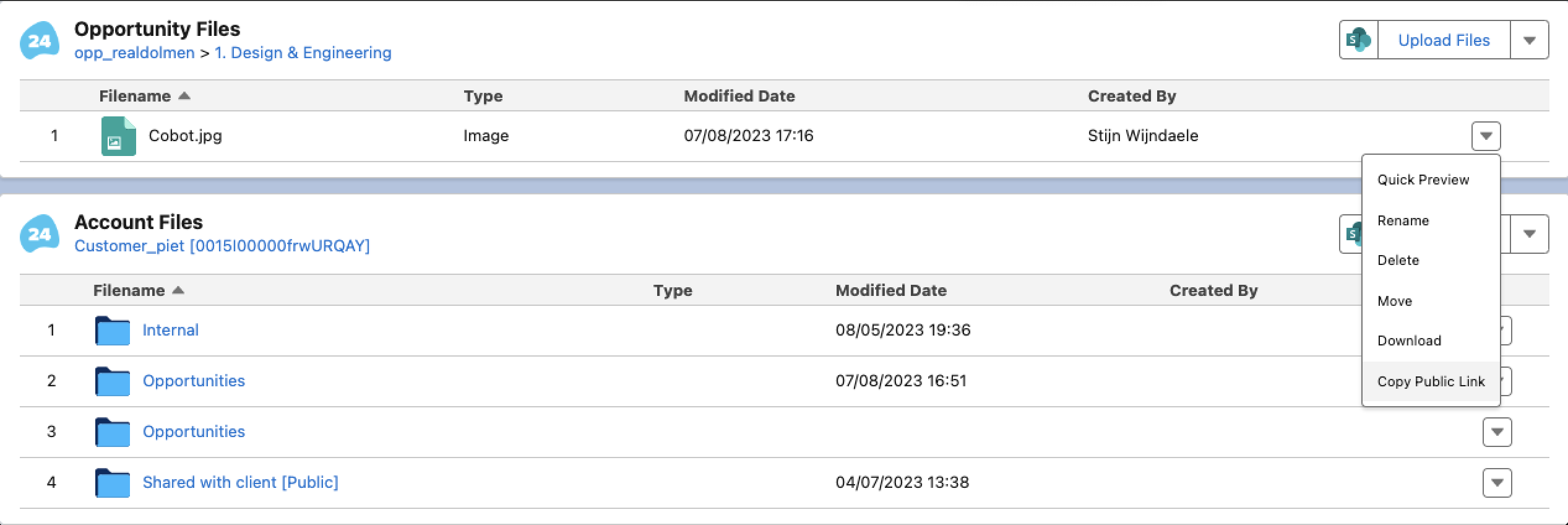
Generate a shareable public link in 24Files.
Drag & Drop Files instead of using the upload button
Benefit: Flexibility to drag and drop a file or select a file from a repository.
Description: Easily select a file from your desktop and drag it into the upload file section.

Select or drop files
Clickable Files Titles
Benefit: Less clicks for the user.
Description: Open a file in sharePoint when clicking on the name in 24Files.
Layout Improvements
Benefit: Less clicks for the user.
Description: The "Open SharePoint" button is now visible next to the "Upload files" button iso in the dropdown.
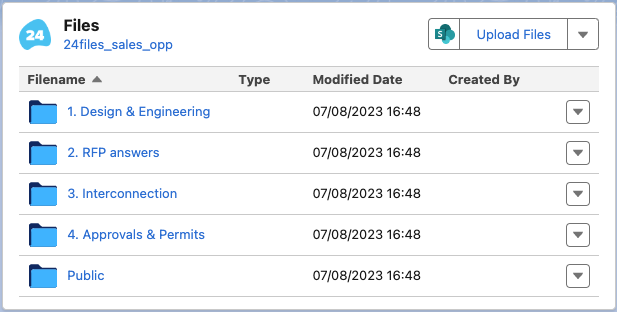
By clicking on the SharePoint icon you will be navigated to the relevant space in SharePoint.
Permission Set for Community Cloud Users
Benefit: Easily configure community users to use 24Files.
Description: Permission set for community cloud users has been added. The permission set is called “24Files Community User”.

Permission set “24Files Community User”.
Sub Releases
v4.200
v4.201
v4.203
v4.204
v4.205
v4.206
v4.207
v4.208
v4.209
v4.210
v4.211
v4.212
